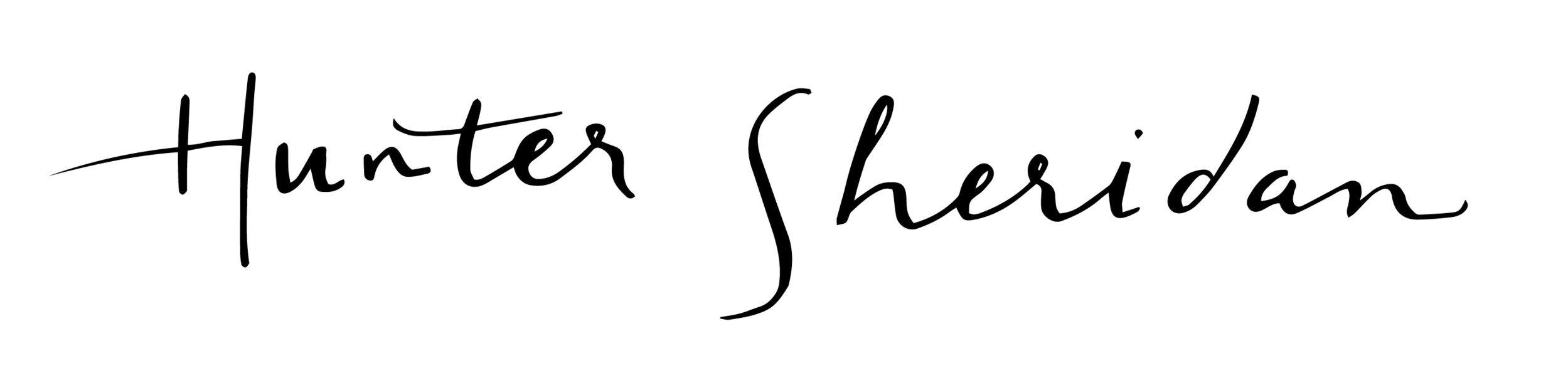How to Film & Add a Canvas to your Spotify Release
Hello!
This blog post will walk you through filming and posting a canvas to your song on Spotify. All you need is a camera (on your phone, or a digital camera), a Spotify for Artists account, and a song!
Cellphone cameras are great for this because they film conveniently in the required format for videos on Spotify, which is a 9:16 ratio. You can, however, use a digital camera if you flip it horizontally. Spotify canvas video feature allows for a 3-7 second video(s), or photograph to display on a song, so this is where you can get creative!
Once you have your video, and you’ve edited it in your video editing software, you may run into an issue after exporting as the software automatically corrects the format to MOV format. You’ll need to convert your video files to MP4 and your pictures to jpeg. If you’re looking for an MOV to MP4 converter, there are some good ones on Google for free that can help you out - just be careful of where you look.
I use this one:
https://cloudconvert.com/mov-to-mp4
Now that you have your 9:16 ratio, MP4 video file that is between 3 and 7 seconds, you are all set to upload it to your existing or new music on Spotify for Artists!